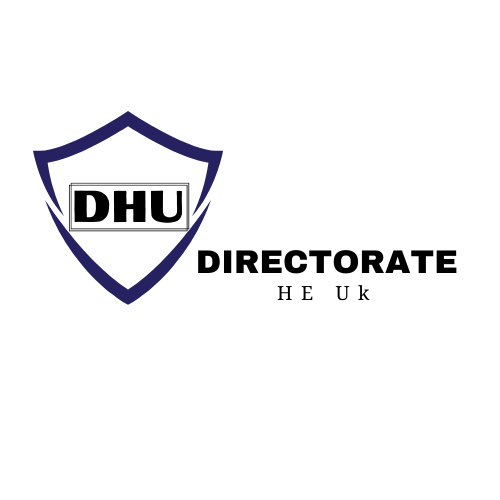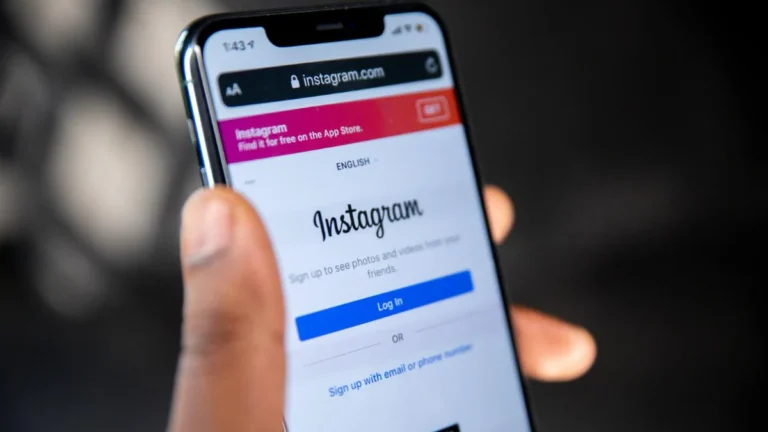Millions of people use the popular social networking site Instagram worldwide. Users of the Facebook-owned app may benefit from two-factor authentication, which is a security feature.
Every time someone attempts to access Instagram from an unidentified or unfamiliar device, you are prompted to input a specific login code or validate your login attempt when you set up this two-factor authentication.
What Is an Instagram Recovery Code?
You can use an Instagram recovery code if you’re experiencing problems using two-factor authentication to access your account. In other words, if you have enabled two-factor authentication and there are problems with delivery or connectivity that prevent a code from being delivered, you may still finish the procedure using a recovery code.
Are you able to obtain a list of your account’s recovery codes? Open Instagram, tap on your profile image, then follow the instructions below to obtain your recovery codes.
How to Get a List of Recovery Codes for Your Instagram Account?
You can do the actions listed below to obtain a list of recovery codes for your account:
Step 1: First, get your device’s Instagram app open.
Step 2: To access your profile, tap your profile image in the lower right corner.
Step 3: Select Settings by tapping the Hamburger symbol (three horizontal lines) in the upper right corner of the screen that appears.
Step 4: Select Security>Two-Factor Authentication from the new page.
Step 5: Select Backup Codes under Additional Methods from the list of possibilities.
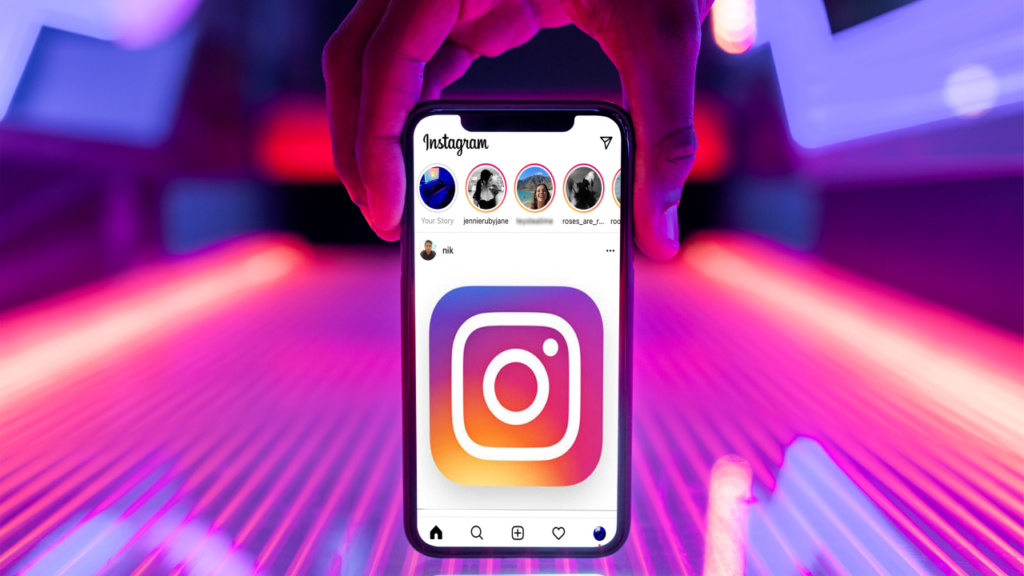
As a result, you will receive a list of recovery codes for your Instagram account by following the instructions above. You may, however, obtain fresh recovery codes and cancel your existing ones if you’d like.
Read More: Best Methods to Fix Instagram Couldn’t Refresh Feed?
How to Cancel Your Current Recovery Codes and Get a New Set of Codes?
You can obtain a fresh set of recovery codes and cancel your existing ones by following these steps:
Step 1: First, get your device’s Instagram app open.
Step 2: To access your profile, tap your profile image in the lower right corner.
Step 3: Select the hamburger symbol (three horizontal lines) located at the upper right corner.
Step 4: Select Settings > Security > Two-Factor Authentication from the list of choices.
Step 5: Finally, choose Get New Codes from Backup Codes.
Read More: Best Ways to Solve Snapchat Failed to Send in 2023
Remember that in order to view the list of recovery codes or obtain a fresh list, you need to be signed into your Instagram account. To ensure that the codes are accessible when you go onto Instagram, you should copy them to your clipboard, snap a screenshot of them, or store them in another means.